Firestick IPTV App Guide [2025 Update]: Best Free Apps, Safe Streaming Tips, and Easy Setup
IPTV apps for Firestick keep getting more popular in 2025, giving you more free ways to stream live TV, sports, and shows without expensive cable plans. Fast internet and Firestick’s wide support make these apps even easier to use. With the right setup, you can access premium channels, rich on-demand content, and convenient features—all from one simple device.
This guide puts the spotlight on the best free IPTV apps for Firestick this year. You’ll learn which apps stand out, how to get set up quickly, and tips for protecting your privacy while you stream. We’ll also look at what’s legal, what’s safe, and how to enjoy smooth streaming without missing out.
What is IPTV and How Does It Work on Firestick?
If you want to watch live TV, movies, or on-demand content without a cable box, IPTV on Firestick is a smart way to go. IPTV, or Internet Protocol Television, delivers channels and shows through your internet connection instead of using traditional satellite or cable. Your Firestick turns any TV into a streaming powerhouse, making it easy to watch what you want, when you want, all with a simple remote.
 Photo by Roberto Nickson
Photo by Roberto Nickson
IPTV Basics: Simple TV, Smart Delivery
IPTV stands for Internet Protocol Television. Instead of using satellite dishes or coaxial cables, IPTV uses your home’s internet connection to send TV content directly to your device. This technology makes it possible to stream live TV, catch up on missed episodes, or even pause and rewind shows—all without extra hardware.
- Live TV: Watch channels in real time, just like with regular TV.
- On-Demand Content: Access movies, series, and shows anytime.
- No Contracts: Most free IPTV apps don’t require long-term commitments or rentals.
Compared to traditional TV, IPTV offers more flexibility, a wider range of content, and often a cleaner, more modern viewing experience. For a detailed explanation, check out this guide on Internet Protocol television (IPTV).
How IPTV Functions on Firestick
Your Amazon Firestick acts as the middle-man that connects your TV to IPTV services. Once you install an IPTV app on the Firestick, the app fetches content from IPTV providers over Wi-Fi, then streams it directly to your screen.
Here’s how it usually works:
- Install an IPTV App: Download a trusted IPTV app from the Firestick app store or sideload a popular one.
- Load IPTV Playlist: IPTV apps use playlists, usually in the form of M3U or Xtream Codes, which contain the channel lineups and stream URLs.
- Stream Over the Internet: The app accesses streams from the playlist and plays the content through your Firestick, using your home internet.
- Control With Remote: Use your Firestick remote to switch channels, browse the guide, or search for your favorite shows.
This setup makes it easy to enjoy sports, movies, or international channels from one small stick plugged into your TV. Many people like the convenience and simple setup—no messy cables or complicated boxes.
For more on setting up IPTV on Firestick, you can learn from this easy step-by-step Smart IPTV guide for Firestick.
IPTV vs. Traditional TV: What’s the Difference?
While both offer live channels and on-demand video, IPTV gives you several clear benefits over old-school cable.
- Wider Content Selection: Access channels and shows from all over the world.
- Portability: Watch on any TV in your house—just move your Firestick.
- Upgrades & Features: Enjoy built-in features like pause, rewind, electronic program guides (EPG), and more.
- Lower Cost: Many IPTV apps are free or cheaper than cable subscriptions.
With these advantages, it’s no wonder more people are picking IPTV apps for their streaming setup in 2025. For a broad overview, check out this helpful article on how IPTV works and the best devices to use.
Is IPTV Legal and Safe for Firestick Users?
If you’re exploring IPTV apps on Firestick in 2025, you might wonder if they’re legal and safe. Most IPTV apps make it fast and simple to watch live TV and movies, but not all offer the same peace of mind. It’s smart to learn where the law stands and how to stream while protecting your privacy and security.
 Photo by AS Photography
Photo by AS Photography
Legal Overview: Official vs. Unofficial IPTV Apps
In short, IPTV technology itself is legal. Apps from big names like YouTube TV, Sling TV, and Hulu with Live TV operate with official licenses to broadcast channels. These are safe choices for Firestick. They follow the rules, pay for content, and rarely give you legal headaches.
Then there are unofficial IPTV apps. These often stream content without proper rights or agreements. That’s where legal risks come in. If a service is offering loads of premium channels for free (or suspiciously cheap), it’s likely unlicensed. Watching through these apps may get you in trouble in some regions and can put your privacy at risk. For a detailed breakdown, check out this guide on the legality of IPTV for Firestick.
The Safety Factor: Security Risks of Unofficial IPTV Apps
Not all free IPTV apps are created equal. Some unofficial apps carry extra baggage:
- Malware or Viruses: Shady apps can contain harmful code that targets your data or device.
- Privacy Risks: Unvetted apps may track your viewing habits, IP address, or even leak personal info.
- Hacked Streams: If the provider’s servers get hacked, your details could be exposed.
Safe, official apps follow rules and use strong data security. Unofficial ones may cut corners or ignore security entirely. According to reports, some IPTV users have had their info exposed due to bad server security on unlicensed services; you can read more about real-world IPTV safety examples in this article about safety concerns with unverified IPTV providers.
Using a VPN: Why Privacy Matters on Firestick
Extra privacy goes a long way, even if you stick with legal IPTV. Many Firestick streamers use a VPN (Virtual Private Network). This tool hides your real location and scrambles your internet data, making it tough for anyone to see what you’re watching. VPNs aren’t only for hiding from nosy internet providers—they also help block trackers or possible hackers.
Reasons to use a VPN with IPTV:
- Hide your IP address from prying eyes
- Avoid geo-blocks on international or traveling content
- Add a layer of security against sketchy apps or links
Not sure how to start? Check out this helpful guide to legal and safe IPTV use, including VPN tips.
Best Safety Practices for IPTV on Firestick (2025 Update)
Safety starts with careful choices and a few simple habits. Here’s a quick rundown for secure streaming in 2025:
- Only download apps from trusted sources (e.g., Amazon Appstore)
- Research IPTV services before adding your info or paying anything
- Use strong, unique passwords for every streaming account
- Turn on two-factor authentication whenever offered
- Connect to your Firestick through a reputable VPN
- Update your Firestick and apps for the latest security patches
For a complete checklist, take a look at these practical IPTV security and legal tips for consumers.
By sticking to reputable sources, protecting your privacy, and staying alert, you can safely explore the best IPTV on your Firestick—without unnecessary worry.
Best Free Firestick IPTV Apps for 2025
With streaming habits in 2025 shaped by cost, convenience, and variety, Firestick users want IPTV apps that are completely free, easy to use, and packed with entertainment. The top free choices have been tested by millions and continue to update their content and interfaces. Here’s a breakdown of the best free apps for Firestick, each offering unique benefits, wide channel choices, and a smooth streaming experience. From live TV to movies, sports, and on-demand content, these apps turn your Firestick into a full-featured TV hub—no subscription required.
Pluto TV: A Free Giant with Endless Variety
 Photo by cottonbro studio
Photo by cottonbro studio
Pluto TV stands out as one of the most polished and reliable free IPTV apps for Firestick. With a huge catalog of over 250 live channels, you get breaking news, live sports, movies, and binge-worthy shows—all streamed legally. The app divides content by categories like entertainment, news, sports, comedy, and even kids programming. Use the straightforward guide to instantly jump from classic sitcoms to live sports panels, or catch up on music videos.
What users love most is the “lean back and watch” experience. Pluto TV has a familiar TV-like feel: you flip through channels, enjoy curated marathons, and rarely see any buffering. On-demand movies and series are also available in a separate library. There are short ads, but no hidden fees or registration hoops.
Pros:
- Big lineup of both live channels and on-demand movies
- No sign-up or login required
- Consistently stable streams, even on slower Wi-Fi
Cons:
- Ads during breaks
- Limited international channels
Explore the latest details on Pluto TV and the top free Firestick IPTV apps.
Live Net TV: Globally Popular, Simple, and Packed with Channels
Live Net TV is a favorite among Firestick streamers who want lots of live channels from around the globe. The app carries 800+ channels across sports, news, cooking, kids, entertainment, and more—covering the US, UK, Europe, Asia, and the Middle East. You can sort channels by country or category for quick navigation.
Setup is a breeze. Download the APK, open it, and you’re greeted with a clean, list-style interface. No registration is needed. For better playback results, you can choose your preferred video player, like MX Player or VLC, right inside the app settings.
Key Highlights:
- Hundreds of working live channels from many countries
- Very little lag or buffering if you have a stable internet connection
- Favorite your top channels for quick access
Setup Notes:
- Not available on the official Amazon Appstore, so you’ll sideload it (takes only a few minutes)
- May require updates to maintain access to all channels
Pros:
- Huge international selection
- Clean, basic layout—easy for all ages
- Frequent updates to fix broken channels
Cons:
- Some links may occasionally go offline
- Ads on start-up and when switching some streams
Read the full review and find simple installation tips in this updated Firestick free IPTV app guide.
Tubi and XUMO: On-Demand Strength and Easy Browsing
These two stand out for those who love on-demand movies and shows as much as live TV.
Tubi delivers a rich selection of movies and full TV series from big studios—all legally free. Its layout mirrors Netflix or Hulu, making it easy to scroll, search, and hit play. No sign-up needed. The strength of Tubi is its on-demand depth, including new releases, indie films, classic sitcoms, and exclusive originals. Tubi offers limited live TV, but shines with binge-worthy content for every taste.
XUMO Play offers both live and on-demand streaming. Its linear TV channel guide feels familiar, making channel surfing a breeze. Most content comes from networks in news, sports, lifestyle, and kids programming. Ads are brief, and the no-login setup is simple.
Strengths:
- 100% legal—no risk of takedown or malware
- Excellent on-demand libraries with lots of variety
- Streamlined, modern interfaces anyone can use
Things to Know:
- Both have a focus on US and UK channels, with some international additions
- Ad-supported, but less intrusive than cable TV commercials
For even more top-rated free choices, explore this rundown of the best IPTV apps for Firestick in 2025.
Other Noteworthy Free Apps: UK Turks, HD Streamz, Ocean Streamz
Beyond the most mainstream apps, some fast-growing IPTV platforms have loyal fans in 2025:
- UK Turks: Offers a quirky mix of live TV, movies, sports, cartoons, music, and radio channels. The layout is colorful, and navigation is by genre or country. Regular app updates keep links working.
- HD Streamz: Known for its simple design and massive range—over 1000 channels from all over the globe. Easily filter by language, region, or topic. If a stream drops, backup links are usually available.
- Ocean Streamz: Great for those who like both live and on-demand content, including the latest movies, trending TV shows, sports, and kids programming. Its user interface is modern and simple to use, and streams tend to load quickly.
Why They Stand Out:
- Diverse channel and content options for all interests
- Regular updates improve performance and add new channels
- Most require APK installation, so you’ll need to enable “Apps from Unknown Sources” on your Firestick
For a hands-on roundup, check the user-tested picks in the best free IPTV apps for Firestick.
With these apps, your Firestick becomes more than just a streaming stick—it’s a complete free TV powerhouse. Try a few to discover the perfect mix for your viewing routine.
How to Set Up Free IPTV Apps on Your Firestick (Step-by-Step Guide)
Getting free IPTV apps running on your Firestick is much easier than it sounds. You just need to tweak a security setting, pick the right installation method, and finish with a bit of configuration. Below, you’ll learn each step, from prepping your device to fine-tuning playlists for smooth, personalized streaming. This guide keeps it simple, even if you’re installing IPTV apps for the very first time.
Enabling Apps from Unknown Sources
Before installing IPTV apps not found in the Amazon Appstore, you need to allow your Firestick to install “unknown apps.” This is a quick device setting that opens the door for sideloading.
Why is this needed? Many of the best free IPTV apps are distributed as APK files outside Amazon’s official app store. By default, Firestick blocks these for your safety. Enabling this option means you’re in control of what gets installed, not just Amazon.
Follow these steps:
- On your Firestick home screen, go to Settings.
- Select My Fire TV.
- Choose Developer Options.
- Find Apps from Unknown Sources and switch it to On.
- On some newer Firesticks, select Install Unknown Apps instead, and then turn the permission on for each app (like Downloader).
- Back out to the main menu.
If you need more details, check this quick guide on turning on unknown sources on Fire TV Stick.
Installing IPTV Apps Using Downloader or Filelinked
Now you’re ready to install your chosen IPTV apps. Downloader is the most popular app for this process on Firestick. You can also use Filelinked or similar tools if available, but Downloader works smoothly for most users.
Before you begin, install the Downloader app from the official Amazon Appstore:
- Search “Downloader” on your Firestick and download it.
- Open Downloader. Allow any permission requests.
Here’s how to install IPTV APKs step-by-step:
- In Downloader’s address bar, type the direct URL for the IPTV app’s APK file. (You’ll find these URLs on trusted websites—be careful to use only reputable sources to avoid malware.)
- Press Go. Downloader fetches and downloads the APK.
- Once download completes, follow on-screen prompts to install the app.
- After it installs, you can delete the APK file to save storage space.
If you’re using Filelinked (or similar tools):
- Open Filelinked and enter the store code for your chosen IPTV app.
- Download and install the app from inside Filelinked.
Want an illustrated step-by-step with images? This guide on sideloading apps on Firestick with Downloader shows exactly how it works and what to expect.
Initial Configuration and Playlist Setup
Once your IPTV app is installed, it’s time for the fun part: getting channels and content to appear. Most IPTV apps need you to add a playlist URL or login with IPTV credentials.
Here’s what to do after first launching the app:
- Open the IPTV app and accept any permissions or terms.
- On first launch, the app will ask you for a playlist URL (M3U, Xtream Codes, or similar). This is the link to your channel list.
- Paste or enter the URL carefully.
- Some apps also let you upload local files if you have the playlist downloaded.
- Enter your credentials if required (some apps work with username, password, and server URL).
- Save your setup. The app should now pull in channel listings and EPG (Electronic Program Guide) data if included.
For best performance, adjust a few in-app settings:
- Set your preferred video player inside the app (e.g., MX Player or VLC).
- Enable or adjust parental controls for family-friendly streaming.
- Explore EPG (TV Guide) settings for a better browsing experience.
You can find a full walkthrough for adding playlists and optimizing your setup in this detailed IPTV setup guide for Firestick.
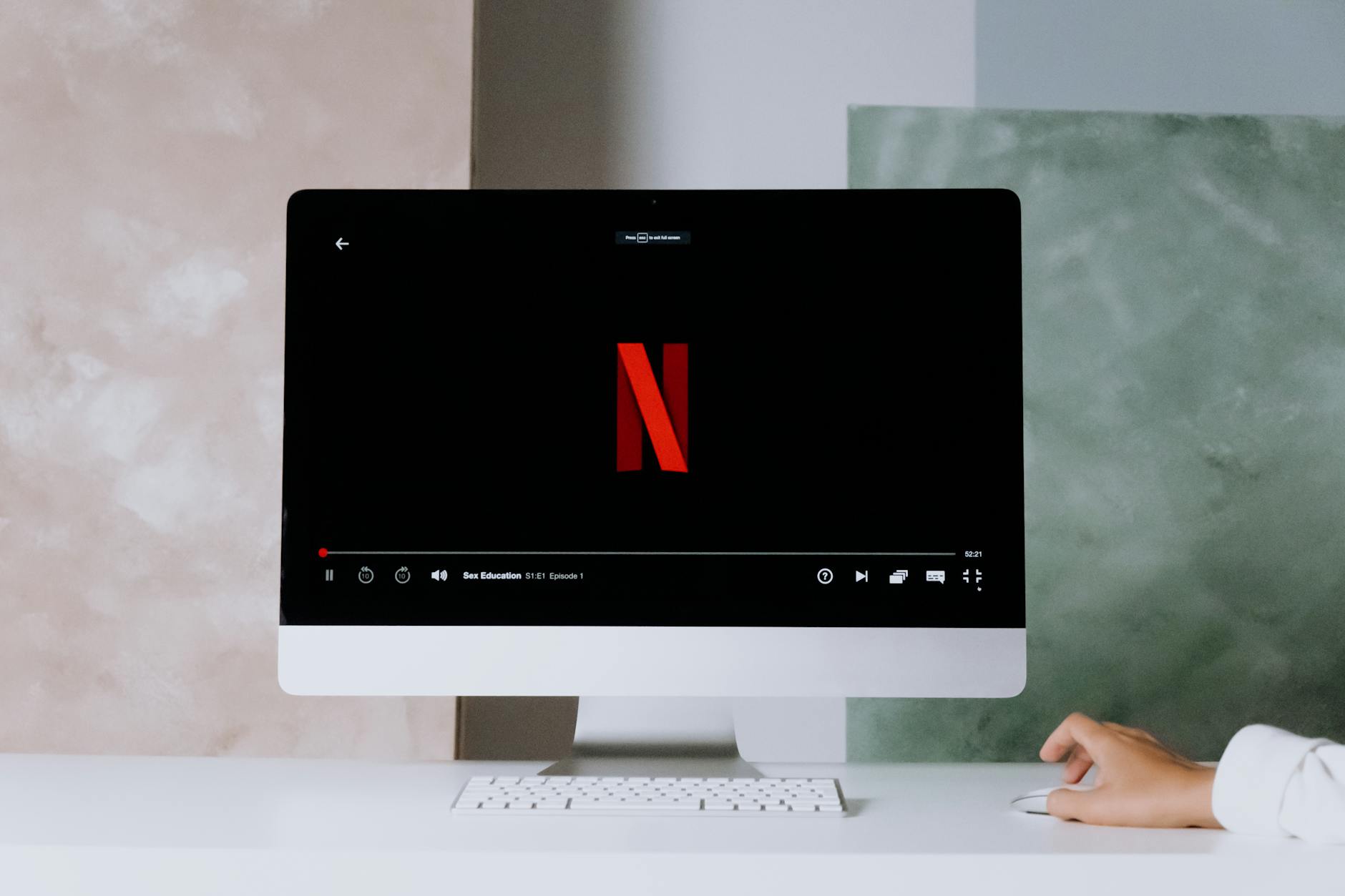 Photo by cottonbro studio
Photo by cottonbro studio
Once your playlist loads, browse channels or on-demand sections and fine-tune settings as you like. Most free IPTV apps let you favorite channels, sort lists, and quickly jump between sources. If anything doesn’t work, double-check your playlist link or credentials to make sure they’re entered correctly.
You’re now set up to enjoy free IPTV on your Firestick—with channels, movies, and more, all accessible from your TV remote.
Tips for the Best Firestick IPTV Streaming Experience in 2025
The right tweaks and habits can turn your Firestick into a powerhouse for IPTV streaming in 2025. It’s not just about picking a great app—you’ll get clearer streams, faster loading, and safer viewing if you pay attention to your WiFi setup, internet speed, device options, and privacy settings. Follow these tips to enjoy smoother streaming every time you hit play.
Optimizing Internet and Device Performance
 Photo by cottonbro studio
Photo by cottonbro studio
Start with the basics: a strong WiFi signal and the right internet speed are non-negotiable for lag-free IPTV streaming.
WiFi Placement Makes a Difference
Where your router lives shapes your streaming quality. Place your router:
- In a central location within your home
- Off the floor, clear of walls and thick furniture
- Away from microwaves, cordless phones, and other electronics
These steps keep your WiFi strong and stable. For a deep dive on why this matters, get tips from this guide on the best place to put your router for strong Wi-Fi.
Minimum Internet Speed Requirements
Buffering ruins the moment. You can dodge it by matching your internet plan to the quality you prefer. Here’s a quick rundown:
- HD Streams (720p/1080p): 10 Mbps or faster
- 4K Streams: 25 Mbps or above
- One Device Active: Add 5–10 Mbps per extra streamer
Upgrading your internet rarely fails if you want better results. Many IPTV experts recommend 10 Mbps for HD and 25 Mbps for solid 4K streaming. Need more? Check out this advice on recommended IPTV speeds for 2025.
Firestick Settings to Maximize Streaming Quality
Tweak your Firestick for the smoothest playbacks:
- Turn off unused background apps to free up memory
- Keep your Firestick’s software updated for bug fixes and new features
- Set video resolution to “Auto” or match your TV for best quality/performance
- Enable “Hardware Acceleration” in your IPTV app’s settings if available
- Restart the device weekly to clear memory and refresh the OS
Combine these tips and you’ll notice quicker loads, less buffering, and crisp visuals even during busy hours.
Essential Security and Privacy Steps
Securing your IPTV stream means more than just using official apps. Protect your privacy, avoid snoops, and keep your accounts locked down by following a few smart habits.
Use a VPN for Streaming Privacy
A Virtual Private Network (VPN) keeps your internet activity private from your ISP and third parties. When you use any IPTV app—free or paid—a VPN:
- Hides your IP address and location
- Shields your streaming data from tracking
- Lets you access content that might be region-locked
Popular VPN options are easy to set up on Firestick. For steps and recommendations, see this trusted guide on choosing a VPN for IPTV.
Update Apps and Devices Regularly
App and firmware updates plug security holes and squash bugs. Always:
- Enable auto-updates for your IPTV apps and Firestick OS
- Manually check for updates if auto isn’t an option
- Stay away from old or abandoned apps that no longer offer updates
Secure All Streaming Accounts
Treat each streaming account like a bank login. Use:
- Strong, unique passwords for every app and IPTV provider
- Two-factor authentication whenever it’s available
- Password managers to keep things organized without sticky notes
Extra Tips for Safe Streaming
- Only download apps and APKs from trusted websites or the Amazon Appstore
- Don’t share your IPTV login with others outside your household
- Clear your Firestick’s app cache if you notice slowing or strange issues
Each of these steps defends your privacy and adds a layer of safety when enjoying the wealth of IPTV options on Firestick. With just a few tweaks, you can turn good streaming sessions into great ones—and relax knowing you’ve minimized trouble for the long haul.
Conclusion
The top free IPTV apps for Firestick in 2025 give you a huge mix of live TV, sports, and movies—no cable bill required. Popular picks like Pluto TV, Live Net TV, Tubi, and XUMO offer simple setup and a wide range of channels, while options like UK Turks and HD Streamz add even more variety if you’re willing to sideload.
Always choose apps from trusted sources, and keep your streaming safe by sticking with legal services and using a VPN for extra privacy. Try out different apps from this guide to see which ones match your favorite channels and viewing style.
Staying safe and legal unlocks all the fun of IPTV without the worry. Thanks for reading—let us know your favorites or share any tips that made your streaming setup even better. Keep exploring, and enjoy the freedom Firestick IPTV brings to your living room.


