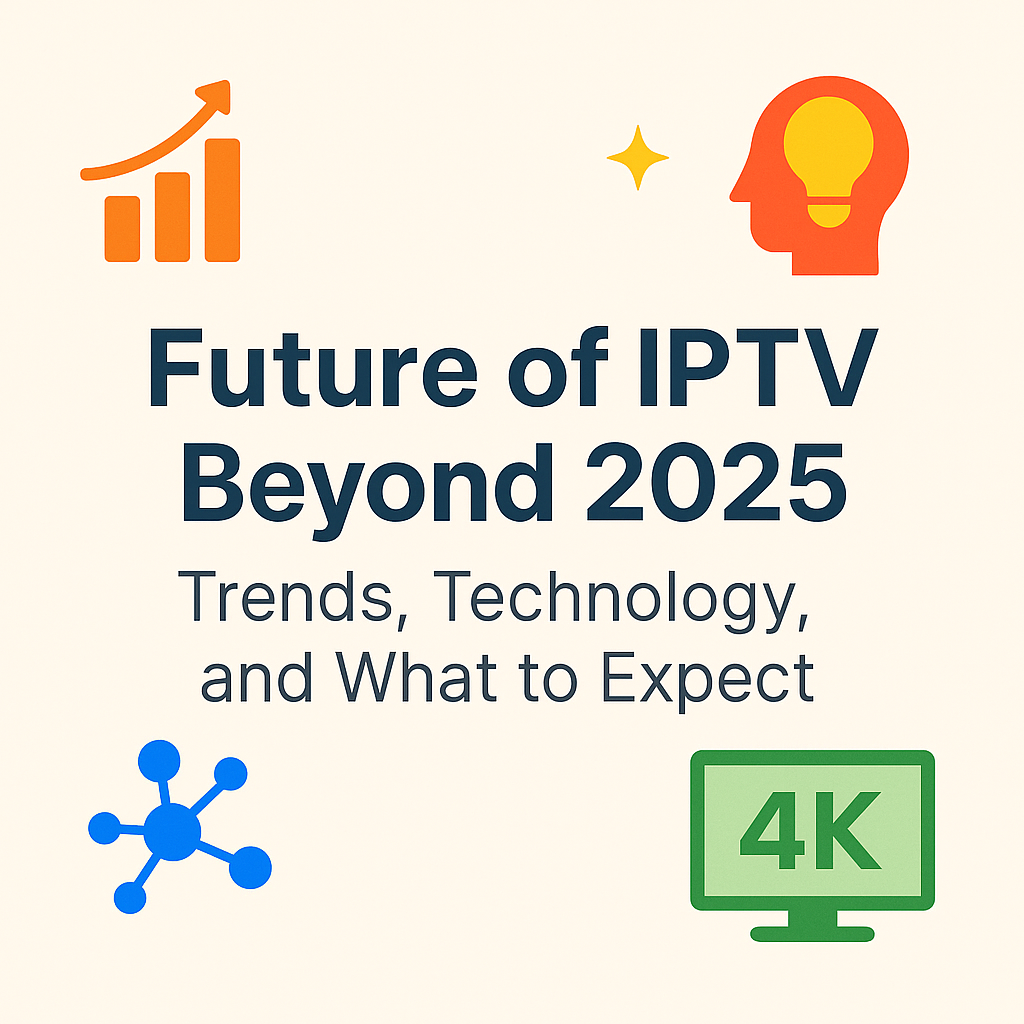Ultimate Guide to the Best Android TV Box for Live IPTV [2025 Update]

Imagine turning your living room into the heart of nonstop entertainment. With the right Android TV Box for Live IPTV, every show, movie and game is right at your fingertips, on your schedule, with crystal-clear streaming and nearly endless choices.
This guide brings you the latest and best Android TV Box options for live IPTV in 2025, making it simple to build a setup that fits your needs. You’ll get honest recommendations, key features, and the latest updates, all in one place. Get ready to step into a new way of watching, where your favorite content is always just a click away.
What Is an Android TV Box for Live IPTV?
Streaming habits have changed. People want flexible, on-demand viewing with lots of choices. That’s where the Android TV Box for Live IPTV enters the picture. These compact devices act as a powerful bridge, turning any regular TV into a gateway for live TV channels, movies, sports, and more—streamed over the internet, not traditional cables or antennas.
Android TV Box: Simple Power for Big Screens
An Android TV Box works like a mini computer. It connects to your TV with an HDMI cable, and runs on Google’s Android operating system (the same core software found in billions of phones and tablets). Once plugged in and powered up, it gives you a smart TV experience even on older screens. You can download apps, stream video, play music, and even use voice commands.
Key things you get right away include:
- Easy app installation: Access to the Google Play Store for all your streaming needs.
- User-friendly interface: Navigate with a remote, not a mouse or keyboard.
- Flexible streaming: Watch both live channels and on-demand shows.
IPTV Basics: Internet TV, Unlocked
IPTV stands for Internet Protocol Television. Unlike satellite or cable, where signals come through wires or dishes, IPTV uses your home’s internet connection. Content travels as data, just like emails or web pages. This method gives you much more choice and freedom.
Using an Android TV Box for Live IPTV means:
- Live TV is streamed directly, reducing lag and keeping video quality sharp.
- You get vast channel options, including international and niche content.
- Everything updates automatically—no missed shows or “no signal” errors.
- You can often pause, rewind, or record live channels with the right app.
The Experience: How Everything Comes Together
Connecting your Android TV Box is fast. Plug it in, connect to Wi-Fi or Ethernet, and start exploring. Download your preferred IPTV app—popular options are available straight from the Play Store. Once you’ve entered your IPTV subscription details, your channel list appears. With a few clicks, sports, news, or movies start playing, just like regular TV.
Why does this matter? Because you are no longer locked to rigid schedules or expensive cable bundles. Switch between channels, check program guides, and enjoy high-definition streams with little effort.
2025 Updates: Smarter Streaming for Everyone
In 2025, Android TV Boxes have leveled up. Faster chipsets mean smoother video and snappy menus. More models now support ultra-fast Wi-Fi 6, which makes buffering rare—even with multiple streams at home. Voice controls have gotten smarter, integrating with Google Assistant or Alexa. Security updates help keep your streams safe and private.
Other fresh trends include:
- More storage for apps: Newer boxes ship with extra memory, letting you stash more channels and apps.
- Better remote controls: Many now feature voice search and quick-access buttons for top apps.
- Native 4K and HDR support: Watch streams at the highest clarity, if your TV can handle it.
An Android TV Box for Live IPTV in 2025 isn’t just about watching TV differently—it’s about unlocking a full spectrum of global entertainment, with better quality and control than ever before.
Key Features to Look for in the Best Android TV Box for Live IPTV
When it comes to finding the best Android TV Box for Live IPTV, some features really do make all the difference between a smooth experience and a clunky one. From speed to storage and beyond, each piece of hardware and software inside your TV box affects how well you’ll enjoy live streaming, channel surfing, and app-hopping. Let’s break down the essentials, so you know exactly what to look for before picking your next device.
Processing Power: The Heart of Smooth Streaming
If you want live IPTV that loads quickly and keeps up with every channel swap or sports replay, you need a strong processor. Think of the processor as the engine in your car—the bigger and more efficient it is, the faster everything runs.
- Fast processors (quad-core or better) keep video smooth and menus snappy
- Popular chipsets like Amlogic S905X4 offer good speed and energy savings
- Boxes with sluggish chips can freeze or buffer, especially during big events
RAM: The Memory that Keeps Everything Moving
RAM, or memory, is where apps hold their data while running. The more RAM your Android TV Box for Live IPTV has, the better it handles multiple apps, multitasking, and live switching.
- 2GB RAM is the minimum for basic streaming, but 4GB is much better for apps and 4K IPTV
- More RAM helps when you run heavy streaming apps or leave apps open in the background
Storage: Room for Apps, Channels, and More
Storage space decides how many apps you can install, plus how many shows and channel lists you can save for offline viewing. Running out of space means constant deleting and wasted time.
- Look for at least 16GB storage (more is better if you install lots of apps)
- Some boxes let you add extra storage with a microSD card or USB drive, perfect for downloads and recordings
Video Quality: Crisp, Clear, and Ready for Action
Video is front and center for IPTV streaming. You want every frame—sports, movies, live news—to be clear, colorful, and lag-free.
- Support for 4K Ultra HD and HDR (High Dynamic Range) is a must for modern TVs
- 60 frames per second (fps) keeps sports and fast action scenes sharp
- Lower-end boxes may only do 1080p or have poor color quality
Wi-Fi Strength: Reliable Streaming Without Buffering
A strong, steady internet connection keeps your streams smooth and frustration low, even when the whole family is online.
- Dual-band Wi-Fi (2.4GHz and 5GHz) offers more speed and less interference
- Wi-Fi 6 support is the new gold standard, giving faster data and better stability in crowded homes
- Ethernet ports are handy if your router is close by—they give the most reliable speeds
Remote Usability: Control at Your Fingertips
The remote control ties the whole experience together. The best Android TV Box for Live IPTV should make channel surfing easy, not stressful.
- Look for remotes with voice control or built-in microphones (for Google Assistant or Alexa)
- Shortcuts to your favorite apps save time
- Backlit buttons help when watching in the dark
App Compatibility: Choice Without Limitations
Your TV box must work with the best IPTV apps and all kinds of streaming services. Flexibility keeps choices wide and entertainment fresh.
- Play Store support means you can use popular apps like Tivimate, IPTV Smarters, or Kodi
- Boxes that limit app choices or block installations will feel restricted fast
- Regular software updates keep your box running well with the newest apps
Security: Keeping Streams Safe and Private
A smart TV box not only delivers entertainment but also protects your privacy and security. Streaming relies on internet connections, making safety extra important.
- Devices with regular security updates defend against hacking and malware
- Widevine L1 DRM support unlocks high-quality streams on many apps
- VPN compatibility lets you secure your traffic and access more content worldwide
When you combine all of these features, you get a box that feels fast, reliable, and ready for every live IPTV stream you can throw at it. Look for the balance of speed, storage, and modern conveniences to make the most of your setup—from sports to movies to international news.
Top Android TV Box Picks for Live IPTV in 2025
Finding the right Android TV Box for Live IPTV makes all the difference when you want non-stop shows, smooth channel surfing, and a crisp picture on every stream. Each of these top 2025 models brings a unique twist—whether it’s performance, value, simplicity, or dedicated IPTV support. Below, you’ll get a clear look at why these boxes stand out, their best features, and real strengths for every home setup.
NVIDIA Shield TV Pro (2025 Model): The Refined Powerhouse
The NVIDIA Shield TV Pro 2025 stays at the top for anyone serious about live IPTV streaming. NVIDIA took everything that worked in the 2024 edition and pushed it even further for the latest model.
- Speed: The new Tegra X2+ chip is a leap forward. Apps open fast, switching between live TV channels is instant, and there’s no freezing during high-demand events. This level of power crushes lag, which means sports, news, and live shows play without hiccups.
- Video Quality: The 2025 update nails true 4K and brings in Dolby Vision. Movies, live matches, and music shows look lively with colors that pop, and the frame rate stays buttery smooth. AI upscaling now feels seamless, bringing older content close to modern standards.
- App Range: Access to the full Google Play Store, plus deep compatibility with IPTV apps like Tivimate and IPTV Smarters, keeps choices wide. It even runs advanced media centers like Kodi with zero slowdowns.
- Improvements Over 2024:
- Wi-Fi 6E for even better wireless connections in busy homes.
- More internal storage (now 32GB) for recording and saving IPTV streaming apps.
- Softer, more ergonomic remote with advanced voice controls.
For tech lovers and anyone wanting the “it just works” experience, Shield TV Pro rarely disappoints. Its higher price fits those who want the smoothest ride and top-tier support, no matter how they stream.
Dynalink Android TV Box: The Everyday MVP for IPTV
The Dynalink Android TV Box punches above its weight, making it a smart buy for viewers who don’t want to fuss with tech. It mixes value with real-world performance, focusing on the simple joys of live IPTV.
- Value: Often sold for a budget price, Dynalink serves the everyday viewer by delivering fast, steady streams on a dime. It skips over extra bells and whistles, keeping things lean and easy.
- Ease of Setup: From box to binge-watching in five minutes. The clean interface, clear prompts, and fast Wi-Fi pairing cut out headaches. Even if you’re not tech-savvy, you’ll get up and running without hunting for complicated settings.
- Ongoing Reliability: The device handles long binge sessions, live sports marathons, or the morning news grind with steady resolve. Crashes or buffering are rare, even on crowded Wi-Fi.
- For Live IPTV Channels: Full Play Store access ensures smooth installs for all popular IPTV apps. Plus, with regular firmware updates and a basic but handy remote, the streaming experience fits right into daily life.
This box isn’t about flashy features. It’s about quietly doing a great job day after day, making live IPTV accessible to everyone.
Xiaomi Mi Box S (2025 Edition): Family-Friendly and Affordable
Xiaomi brings something fresh to the table year after year. The 2025 Mi Box S gives families or casual streamers a way to enter live IPTV without stretching the budget.
- Budget-Friendly: Xiaomi keeps the price low but doesn’t cut corners that matter. It’s one of the most affordable ways to unlock a world of live streaming, with support for most IPTV platforms.
- Solid Performance: Powered by a quad-core chip and 3GB RAM, menus and streams respond fast. It tackles both live TV and recorded content in full HD, with smooth motion for sports and movies.
- Best for Families and Casual Use:
- Kid-friendly remote with large, easy-to-find buttons.
- Minimal settings tweaks needed to start streaming.
- Built-in Chromecast support: Cast content straight from your phone or tablet.
- Features:
- Wi-Fi 6 for steady connections.
- OTA firmware updates to keep things running fresh.
- Support for voice commands, making it simple for everyone to find shows.
Limitations? It skips over extras like Dolby Vision, and storage (16GB) is modest, so power users may want more. But for the price and the easy experience, it’s a popular pick that just works for most households.
Formuler Z11 Pro Max: IPTV Specialist with Premium Touch
The Formuler Z11 Pro Max sits in its own category. It’s engineered from the ground up with IPTV in mind, offering tools serious streamers crave.
- Specialized IPTV Features:
- Preinstalled MYTVOnline 3 app: Tailored for live IPTV with advanced features like catch-up, recording, and personalized channel lists.
- Wide support for different IPTV formats and protocols, so you can use it with nearly any provider, even international ones.
- Robust Remote: Large, backlit buttons, quick navigation keys, and solid feel make this remote a favorite for late-night channel surfing.
- Software Support: Formuler delivers regular updates, keeping security tight and features up to date. The user interface is designed for simplicity but allows deep customization for power users.
- Customer Impressions:
- Many call it the “IPTV expert’s box.” Feedback often praises how easily it manages huge channel lists and its ability to stream at high quality even on slower connections.
- Support forums and official help channels get high marks for solving issues quickly.
If you demand full IPTV controls, want a reliable EPG (electronic program guide), and need the box to handle recording and playback seamlessly, the Z11 Pro Max brings pro-level perks that mainstream options skip.
Each of these top Android TV Box picks excels in its own way with live IPTV. From powerhouse streaming to reliable daily use or advanced IPTV-specific features, there’s something here for every kind of viewer and living room.
How to Set Up and Optimize Your Android TV Box for Live IPTV
Getting your Android TV Box for Live IPTV up and running doesn’t have to be complicated. A few simple steps will turn your box into the go-to device for streaming live channels, movies, and more. Setting things up right from the start means fewer headaches down the road, smoother playback, and a more enjoyable TV experience every night. Here’s a clear, step-by-step path to help you move from unboxing to ultra-smooth streaming.
Unboxing and Initial Setup
Start simple by laying everything out. Grab the Android TV Box, remote, power cable, and HDMI cable from the box. Place the device near your TV and make sure an outlet is close enough for the power cord.
To connect:
- Plug the HDMI cable into the box and then into an open HDMI port on your TV.
- Connect the power cord to the Android TV Box and plug it into a wall socket.
- Turn on your TV and select the HDMI input where the box is connected.
Most boxes will show a welcome screen right away. Push the power button on the remote or the device if needed. You’re now ready for the software setup.
Connecting to Wi-Fi or Ethernet
A fast, steady internet connection is the heart of live IPTV streaming. Slow or unstable Wi-Fi leads to freezes, buffering, and dropped channels.
- For most living rooms, Wi-Fi is easiest. When prompted, select your Wi-Fi network and enter your password carefully. A strong 5GHz Wi-Fi band will help if your box and router both allow it.
- If you can run a cable to your TV, use the Ethernet port for the most reliable connection. Wired beats wireless every time for speed and stability, especially if you watch a lot of sports or HD content.
Once connected, your Android TV Box should display a message confirming your link to the internet.
Completing the On-Screen Setup
After connecting the internet, your box will walk you through a few standard steps:
- Sign in with your Google account. This lets you download apps and sync settings.
- Set your language and region. Pick your language and time zone so the guide and apps display everything correctly.
- Accept terms and update firmware. If prompted, let the box check for software updates. Updating now saves time and ensures all features and security patches work right away.
At this stage, take note of any firmware version on your setup screen. Outdated software can cause app crashes or compatibility issues.
Installing IPTV Apps
With your Android TV Box ready, it’s time to pick the IPTV app that opens the real entertainment door. The Google Play Store includes dozens of popular choices.
- Open the Play Store from the home screen.
- Search for IPTV apps: Top picks include Tivimate, IPTV Smarters, Perfect Player, and OTT Navigator. Choose one that matches your streaming plan or the source your IPTV provider recommends.
- Download and install the app. Installation usually takes less than a minute.
For boxes with manufacturer stores (such as the Formuler Z11 Pro Max), you might find an IPTV app already preloaded. Use the included store or MyTVOnline 3 for official support.
Setting Up the IPTV Service
Once the IPTV app is open, you’ll need to log in with your provider’s details. This usually means:
- Entering an M3U playlist link, Xtream Codes login, or Portal URL, depending on your service.
- Checking that your channel list loads properly.
If done right, live channels and guides will populate automatically. Some apps support features like catch-up TV, favorites, and on-demand movies. Explore these options in your app’s settings for more control.
Running Updates and Regular Maintenance
Updates aren’t just about extra features. They fix bugs and keep your streams safe. Every few weeks, check for:
- System updates: Go to your box’s settings, look for the “About” or “Updates” menu, and install any new versions.
- App updates: Open the Play Store, tap “My Apps”, and update any IPTV or streaming apps you use.
Regular cleaning helps too. If you notice slowdowns, remove unused apps and clear the cache in device settings to free up memory.
Boosting Streaming Performance
A few simple tweaks can make a major difference for Live IPTV:
- Move your router closer to the TV box or vice versa. Barriers and distance weaken Wi-Fi signals.
- Use Ethernet whenever possible for maximum speed.
- Lower picture quality during peak hours in your app settings if you experience buffering.
- Restart your box every week to clear out memory hiccups.
You can also use the device performance tools (often found in settings) to check signal strength, free up RAM, and see storage usage.
Using a VPN for Privacy and Unblocking Content
A VPN isn’t just for privacy fans. It can unlock region-restricted shows and keep your viewing habits safe from snoops. Many IPTV users recommend adding a VPN to their setup, especially if your provider suggests it.
- Go to the Google Play Store and download a reputable VPN app like NordVPN, ExpressVPN, or CyberGhost.
- Log in with your subscription details.
- Connect to a server in the country where your IPTV provider allows streaming.
- Confirm that the VPN is active (most show a “connected” banner).
Some Android TV Boxes even include a VPN shortcut on the home screen or settings menu.
Avoiding Common Streaming Headaches
Quick fixes save time and patience if you run into the usual streaming speed bumps:
- Buffering? Check your connection speed at speedtest.net or fast.com. Anything under 10 Mbps may cause lags. Switch to Ethernet or move your router.
- App crashes? Clear the app’s cache in device settings and check for updates.
- Channel won’t load? Test on another device, check your IPTV provider’s status, and reload your channel list.
- Remote issues? Replace batteries or re-pair the remote using the settings menu if needed.
By following these simple but trusted steps, you’ll turn your Android TV Box for Live IPTV into a powerful and reliable home streaming hub. Keeping everything organized and updated pays off in years of smooth, high-quality viewing.
Frequently Asked Questions About Android TV Box for Live IPTV
Even after you’ve set up an Android TV Box for Live IPTV, some questions tend to pop up. From concerns about legality to what to do when things slow down, everyone wants peace of mind when streaming. This section answers the most common questions so you can enjoy your TV box without second-guessing each click.
Is It Legal to Use an Android TV Box for Live IPTV?
Many people hear rumors about legality and get nervous. Here’s the truth: using an Android TV Box for Live IPTV is completely legal. The device is like any other streaming gadget, ready for official apps like YouTube, Netflix, and more.
However, the law gets tricky based on how you use it:
- Official apps are safe. Downloading from the Play Store and using paid, licensed IPTV services is allowed.
- Unlicensed content can be illegal. If you use apps that provide pay TV for free or hack into paid streams, you could break the law in your country.
Key point: Stick to legal IPTV providers and apps from trusted sources. This way, you enjoy all the variety without a second thought.
Are Android TV Boxes for Live IPTV Safe?
Safety is a top concern, especially when box brands sometimes come from overseas sellers with little support. The safety of your Android TV Box for Live IPTV depends on a few practical habits:
- Buy from well-known brands. Look for Android TV certification or Google TV on the box.
- Install apps only from the Play Store or trusted sites.
- Avoid “fully loaded” boxes that come pre-installed with dozens of mystery apps. These often carry malware or unstable software.
Regular software updates keep your device secure, just like antivirus software on a computer.
Can I Watch My Favorite Streaming Apps?
Android TV Box for Live IPTV is famous for broad app support. You get the Google Play Store, which means:
- Popular options: Netflix, Disney+, YouTube, Hulu, Spotify, Prime Video, and Twitch.
- Specialized IPTV apps: Tivimate, IPTV Smarters, MyTVOnline, Perfect Player, XCIPTV.
- Other entertainment: Plex, Kodi, media players, weather, news, and more.
Some services, like Netflix or Disney+, may require a certified device for HD or 4K streaming. Make sure your box lists “Widevine L1” if you care about the highest quality.
Do Android TV Boxes Get Updates and Support?
A common worry is being left behind after purchase. Official Android TV boxes, like NVIDIA Shield, Dynalink, or Xiaomi Mi Box S, usually receive updates for years. Updates matter because they:
- Fix bugs and make streaming smoother.
- Add new features and improve speed.
- Patch up security gaps.
Budget brands sometimes stop updates after a year or two. Before buying, check user reviews or forums to see if the company has a record of keeping devices current.
Tip: Always allow your box to install system or app updates. These regular patches mean fewer problems and more reliable performance.
What If My Android TV Box for Live IPTV Isn’t Working Right?
Tech can glitch sometimes, but most solutions are simple. Here’s a quick go-to checklist for common problems:
- Streams buffering or lagging?
- Check your internet speed. If Wi-Fi is weak, try moving closer to your router or plugging in an Ethernet cable.
- Lower video quality from 4K to HD during busy hours.
- Restart your router and box.
- Apps keep crashing or freezing?
- Visit Settings > Apps > [App Name] > Clear Cache.
- Update the app from the Play Store.
- Restart your box.
- Remote not responding?
- Replace the batteries.
- Try re-pairing the remote (see your manual).
- Channels missing after an update?
- Refresh or re-upload your IPTV playlist in the app.
- Reboot your box and app.
- No sound or video?
- Check your HDMI cable. Try unplugging and plugging it in again.
- Make sure your TV is set to the right HDMI input.
Most issues resolve with a quick reset or a simple setting change. If you’re stumped, user communities and forums online often have step-by-step answers.
Can I Improve My Streaming Quality Without Upgrading My Internet?
Not everyone has access to ultra-fast speeds, but you can still get smoother playback with some easy tweaks:
- Use an Ethernet cable instead of Wi-Fi for a rock-solid connection.
- Stream during non-peak hours for less congestion.
- Close any other apps running in the background.
- Limit the number of devices sharing your network while streaming.
- Set the stream resolution lower if your connection dips.
Many IPTV apps also include a “buffer size” or “hardware decoder” setting. Testing these can make live streams more stable without costing anything extra.
Is a VPN Really Necessary?
A VPN (Virtual Private Network) masks your online activity and can unlock shows from different countries. While not required for everyone, a VPN offers:
- Extra privacy while streaming.
- The ability to access region-locked channels and content.
- Protection from certain types of tracking.
Choose a trusted VPN app from the Play Store. Make sure your IPTV service allows VPN use, and connect to a server that matches the streaming region you want.
How Do I Choose the Best IPTV App?
There’s no one-size-fits-all IPTV app. Tastes vary, but here’s how most people decide:
- Tivimate and IPTV Smarters are popular for their easy setup and clean guides.
- Perfect Player and OTT Navigator give more customization and let you organize channels just the way you want.
- MYTVOnline from Formuler boxes is tailored for power users needing advanced features.
Try free versions first. Most apps offer paid “pro” upgrades if you want more control, recording, or extra display options.
What Should I Avoid When Setting Up My Android TV Box for Live IPTV?
- Don’t install “cracked” or pirated streaming apps—they can bring viruses or shut down at random.
- Avoid sharing your login or playlists. Some providers block accounts if used on multiple devices.
- Skip updates from unknown websites or pop-ups on your box. Stick to the Play Store and brand-official updates only.
- Don’t overload your box with apps you’ll never use. It slows everything down.
With the right habits, you’ll get long-lasting, worry-free enjoyment from your Android TV Box for Live IPTV.
This FAQ brings answers and reassurance, helping you confidently get the most out of your Android TV Box for Live IPTV experience. If you want hassle-free, high-quality streaming, keep these basics in mind and enjoy entertainment on your terms.
Conclusion
Streaming with the right Android TV Box for Live IPTV puts the world of live channels and on-demand shows at your command. Clear picture, fast switching, and a remote that feels good in your hand turn every evening into real escape. These 2025 picks bring simple setup, future-ready features, and years of reliable performance.
Take the next step with confidence and choose a device that matches how you like to watch. Your TV time should feel effortless, fun, and packed with options. This guide makes the decision easy, so you can settle in and enjoy it all.
Thank you for trusting this guide as your starting point. Share your thoughts or stream setup tips below. Your perfect viewing setup is close—make it yours.